Note: View tests by lab number or by panel. Set up a panel before selecting rules for the panel. See "Create a Panel and Add Tests" for more information.
Note: Click on the rules button to display information on rule application. If the application of the rule is within or across control material, click on the radio button to view the applicable display.
The status of each rule is indicated in the Status column using the symbols shown below:
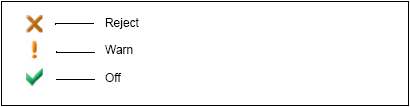
Select the This lot option to apply the rules and/or settings to all tests in the lot or
Select the All labs for this lot option to apply the rules and/or settings to all tests run on this control material in the software.
Note: Click Disable SPC Rules to set all the rules to off. Click Default Settings to return the rules to their default settings.
• Select the Apply Rules/Settings option to apply the changes made to both the Rules and Settings.
• Select the Apply Rules only option to apply the changes made to the Rules only.
• Select the Apply Settings only option to apply the changes made to the Settings only.
• The following message appears if you selected the This lot option in step 11:
Best practices in process control require laboratories to establish quality specifications and set appropriate process control rules (Westgard Rules) to meet those specifications for each test. In keeping with good laboratory practice, Bio-Rad recommends that, where appropriate, process control rules should be set on a test-by-test basis. Do you want to apply these SPC rules to each test in the lot for all active lab numbers? |
• The following message appears if you selected the All labs for this lot option in step 11:
Best practices in process control require laboratories to establish quality specifications and set appropriate process control rules (Westgard Rules) to meet those specifications for each test. In keeping with good laboratory practice, Bio-Rad recommends that, where appropriate, process control rules should be set on a test-by-test basis. Do you want to apply these SPC rules to each test in the lot for all active lab numbers? |
14. Click OK.
See Also |