Note: View tests by lab number or by panel. Set up a panel before selecting rules for the panel. See "Create a Panel and Add Tests" for more information.
Note: Click on the rules button to display information on rule application. If the application of the rule is within or across control materials, click on the radio button to view the applicable display.
The status of each rule is indicated in the Status column using the symbols shown below:
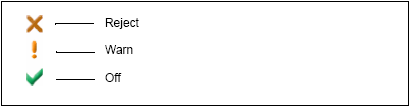
Note: Click Disable SPC Rules to set all the rules to off. Click Default Settings to return the rules to their default settings.
See Also |