Important: You cannot reverse the condense data process. Bio-Rad recommends exporting the data prior to condensing. See "Exporting Data" for more information.
Condensing data converts individual point data for each calendar month into a single summarized entry. Condensing data conserves disk space. Condensing data removes data points from the Single Test Point Data Entry dialog box and adds them to the Single Test Summary Data Entry dialog box.
Note: Condensing data does not change the monthly summarized data values; therefore, it is not necessary to resubmit condensed data to Bio-Rad.
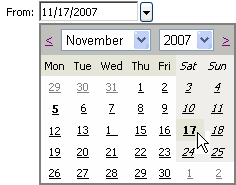
A message appears asking for confirmation to condense data.

A message appears indicating the condensing of data is complete.

See Also |