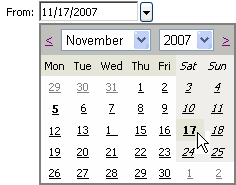Export Data
Data in UnityWeb™ can be exported to formats compatible with popular business software such as Microsoft® Access, Microsoft® Excel, and Microsoft® Word.
Data can be exported to the following formats:
- Crystal Reports® (RPT)
- Adobe® Acrobat® (PDF)
- Microsoft® Excel 97–2000 (XLS)
- Microsoft® Excel 97–2000 - Data Only (XLS)
- Microsoft® Word (RTF)
- Microsoft® Word - Editable (RTF)
- Rich Text Format (RTF)
- Log in as a user with the Export data permission.
- Click the Tools tab.
- Click Utilities.
- Click Export.
- Select the lab number from the Lab number list for the data to export or select All.
- Select the lot number from the Lot number list for the data to export or select All.
- Select the test from the Test list for the data to export or select All.
- Select the option for the type of file to export:
- Text file
This option creates a file for use with word processing software. UnityWeb™ uses American Standard Code for Information Interchange (ASCII) characters for exporting text files. - Delimited file
This option creates a file for use with database or spreadsheet software. - Import file
This option creates a UnityWeb™ standard import file.
- Click the arrow located to the right of the From date and select a beginning date for the data to export.
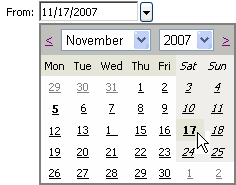
- Click the arrow located to the right of the To date and select an ending date for the data to export.
- Select the type of data you want to export:
- Point Data
- Summarized Data
- Click OK.
The Download dialog box appears.
- Click Download.
A File Download dialog box appears.
- Click Open to view the file. Click Save to save the file.