The top section of the Multi Test Data Entry dialog box shows the following:
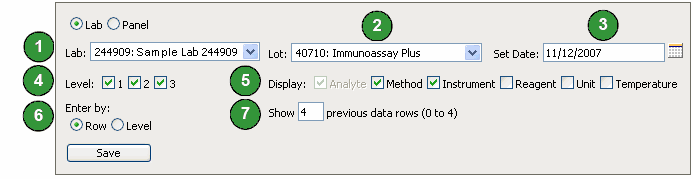
![]() Lab number and laboratory description or panel
Lab number and laboratory description or panel
![]() Control material name and lot number
Control material name and lot number
![]() Set Date
Set Date
Click to use the Set Date feature. See Use the Set Date Feature for more information.
![]() Level check boxes
Level check boxes
By default, all levels set up in Unity Real Time™ online are selected and available for data entry. To remove a level, clear the appropriate Level check box.
![]() Display check boxes
Display check boxes
Select or clear the check boxes to customize the information appearing on the data entry grid. Available options are:
Method
Instrument
Reagent
Unit
Temperature
Note: The Analyte option is selected by default and cannot be cleared.
![]() Enter by options
Enter by options
Row
Use the Row option to enter data for all levels for a single test (left to right).
Level
Use the Level option to enter data for all tests by level (top to bottom).
![]() Show previous data rows
Show previous data rows
Type a number for the previous rows of data to show in the data entry grid. This is helpful for visually comparing previous data with the current data.
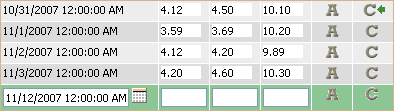
See Also |