The Set Date feature is useful when manually entering several days of data. After the date is set, Unity Real Time™ online increments the date by one day each time a new row of data is added. Unity Real Time™ online continues to increment the date by one day until you exit the software.
Note: The Set Date feature is slightly different for qualitative data. See Qualitative Data Entry for more information.
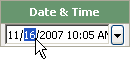
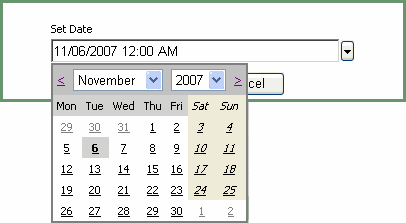
The date increments by one day each time you add a new row.
See Also |