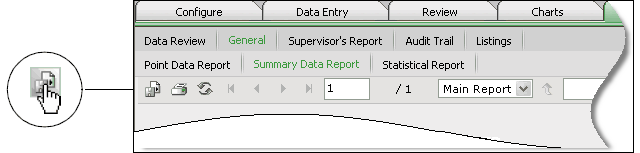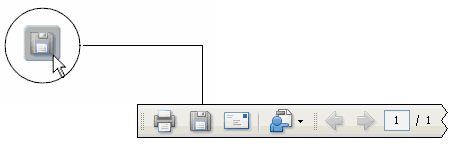Save Reports
Note: The following directions apply to Exporting the Report to a PDF format. Depending on the version of Adobe® Reader® installed on the computer, the icons may look slightly different.
The report appears in Crystal Report® format after clicking Show report.
- Click the export icon.
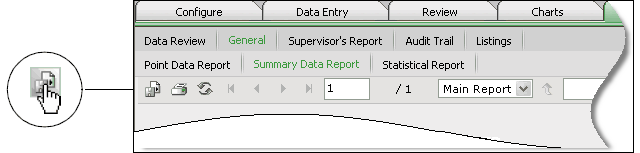
The Export the Report dialog box appears in a separate window.
- Select a format for the report from the File Format list.
- Crystal Reports® (RPT)
- Adobe® Acrobat® (PDF)
- Microsoft® Excel 97-2000 (XLS)
- Microsoft® Excel 97-2000 - Data Only (XLS)
- Microsoft® Word (RTF)
- Microsoft® Word - Editable (RTF)
- Rich Text Format (RTF)
- Select the Page Range option.
- Click OK.
- Click the save icon.
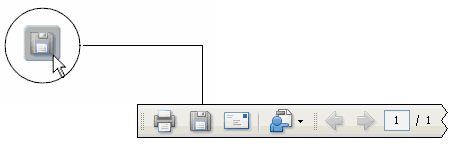
The Save a Copy dialog box appears.
- Navigate to the desired location on the hard drive or network.
- Click Save.