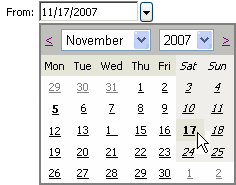Delete a Range of Data
Important: Deleting a range of data permanently deletes the data from the software. Deleted data cannot be retrieved. Bio-Rad recommends exporting the data to another file before deleting it. See Export Data for more information.
- Log in as a user with the Edit all data permission.
- Click the Tools tab.
- Click Utilities.
- Click Delete Range of Data.
- Click the arrow located to the right of the From date and select a beginning date for the range of data to be deleted.
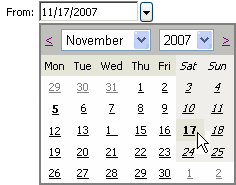
- Click the arrow located to the right of the To date and select an ending date for the range of data to be deleted.
- Select the lab from the Lab number list or select All to delete all data from Unity Real Time™ online for the date range selected.
- Select a lot from the Lot number list or select All.
- Select a test from the Test list or select All.
- Click OK.
A message appears asking for confirmation of the deletion.
- Click OK.