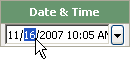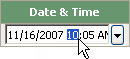Edit the Date and Time
- Log in as a user with the Edit all data permission.
- Click the Data Entry tab.
- Click the appropriate Data Entry dialog box, depending on the data to edit:
- Select the Lab or Panel option.
- Select the lab number or panel name from the Lab list or Panel list.
- If using the Lab option, select the lot from the Lot list.
- Select the test from the Test list.
- To edit the date, click the part of the date to edit and type over the date:
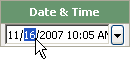
- To edit the time, click the part of the time to edit and type over the time:
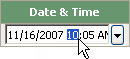
- Click Save.
Note: You can edit the date and time; however, data points must be in ascending date and time order. If an edited date and time violates this requirement, Unity Real Time™ online displays a message stating Invalid-date-range.